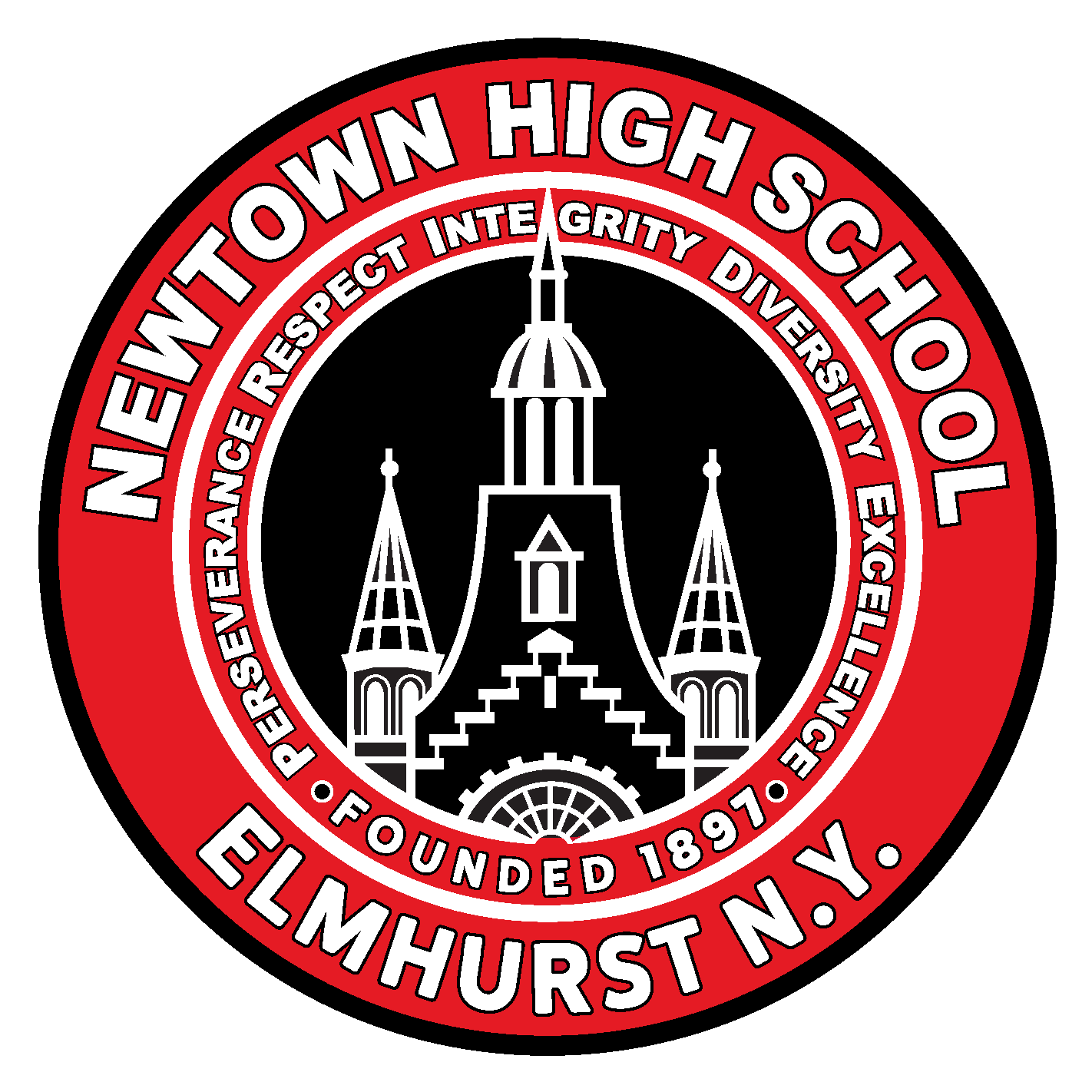Tech Drawing I - PD5-Period 5: 11:38AM - 12:30PM Assignments
- Instructor
- Mrs P. Cordero
- Term
- 2020 - 2021 School Year
- Department
- Engineering ACES
- Description
-
Upcoming Assignments

No upcoming assignments.
Past Assignments
Due:
Project 2 - Floor Plan Design
Continue to work on adding more rooms to your floor plan design project.
+ kitchen room
+ living room
+ bathroom
+ bedrooms
Make sure to include measurements to all wall spaces, doors, closets, and furniture dimensions.
Continue to work on adding more rooms to your floor plan design project.
+ kitchen room
+ living room
+ bathroom
+ bedrooms
Make sure to include measurements to all wall spaces, doors, closets, and furniture dimensions.
Due:
Unit 10: Sectional Views
1. Open 29_CAD Sectional Views: Lesson - Google Slides
Follow the Lesson and complete activities assigned as YOUR WORK.
YOUR WORK:
2. Click +Add or Create --> Select Google Slide
** Take a screenprint (Windows Key + PrtSc Key) or screenshot picture of activity that you worked on for everyday.
** Insert Picture: Copy (Ctrl +C) and Paste (Ctrl +V) into Google Slides
EXTRA:
Click TinkerCAD - Sign in with Google using your DOE email
Learn --> Starters - There are 10 activities
1. Open 29_CAD Sectional Views: Lesson - Google Slides
Follow the Lesson and complete activities assigned as YOUR WORK.
YOUR WORK:
2. Click +Add or Create --> Select Google Slide
** Take a screenprint (Windows Key + PrtSc Key) or screenshot picture of activity that you worked on for everyday.
** Insert Picture: Copy (Ctrl +C) and Paste (Ctrl +V) into Google Slides
EXTRA:
Click TinkerCAD - Sign in with Google using your DOE email
Learn --> Starters - There are 10 activities
Due:
Marking Period 5: CAD Multiview Drawings Portfolio
Week 26: CAD Orthographic Projections
Week 27: CAD Isometric Drawings
Week 28: CAD Multiview Drawings
Week 29: CAD Sectional Views
These are all the CAD Drawings we have learned in Marking Period 5.
YOU MUST HAVE at least 1 DRAWING COMPLETED FOR EACH WEEK.
Week 26: CAD Orthographic Projections
Week 27: CAD Isometric Drawings
Week 28: CAD Multiview Drawings
Week 29: CAD Sectional Views
These are all the CAD Drawings we have learned in Marking Period 5.
YOU MUST HAVE at least 1 DRAWING COMPLETED FOR EACH WEEK.
Due:
Unit 8: CAD Multiview Drawings - 2D Views & 3D Object
1. Open 28_CAD Multiview Drawings - 2D Views & 3D Object: Lesson - Google Slides
Follow the Lesson and complete activities assigned as YOUR WORK.
YOUR WORK:
2. Click +Add or Create --> Select Google Slide
** Take a screenprint (Windows Key + PrtSc Key) or screenshot picture of activity that you worked on for everyday.
** Insert Picture: Copy (Ctrl +C) and Paste (Ctrl +V) into Google Slides
EXTRA:
Click TinkerCAD - Sign in with Google using your DOE email
Learn --> Starters - There are 10 activities
1. Open 28_CAD Multiview Drawings - 2D Views & 3D Object: Lesson - Google Slides
Follow the Lesson and complete activities assigned as YOUR WORK.
YOUR WORK:
2. Click +Add or Create --> Select Google Slide
** Take a screenprint (Windows Key + PrtSc Key) or screenshot picture of activity that you worked on for everyday.
** Insert Picture: Copy (Ctrl +C) and Paste (Ctrl +V) into Google Slides
EXTRA:
Click TinkerCAD - Sign in with Google using your DOE email
Learn --> Starters - There are 10 activities
Due:
Unit 8: CAD Isometric Drawings - 3D Object
1. Open 27_CAD Isometric Drawings - 3D Object: Lesson - Google Slides
Follow the Lesson and complete activities assigned as YOUR WORK.
YOUR WORK:
2. Click +Add or Create --> Select Google Slide
** Take a screenprint (Windows Key + PrtSc Key) or screenshot picture of activity that you worked on for everyday.
** Insert Picture: Copy (Ctrl +C) and Paste (Ctrl +V) into Google Slides
EXTRA:
Click TinkerCAD - Sign in with Google using your DOE email
Learn --> Starters - There are 10 activities
1. Open 27_CAD Isometric Drawings - 3D Object: Lesson - Google Slides
Follow the Lesson and complete activities assigned as YOUR WORK.
YOUR WORK:
2. Click +Add or Create --> Select Google Slide
** Take a screenprint (Windows Key + PrtSc Key) or screenshot picture of activity that you worked on for everyday.
** Insert Picture: Copy (Ctrl +C) and Paste (Ctrl +V) into Google Slides
EXTRA:
Click TinkerCAD - Sign in with Google using your DOE email
Learn --> Starters - There are 10 activities
Due:
Unit 7: CAD Orthographic Projections - 2D Views
1. Open 26_Orthographic Projections: Lesson - Google Slides
Follow the Lesson and complete activities assigned as YOUR WORK.
YOUR WORK:
2. Click +Add or Create --> Select Google Slide
** Take a screenprint (Windows Key + PrtSc Key) or screenshot picture of activity that you worked on for everyday.
** Insert Picture: Copy (Ctrl +C) and Paste (Ctrl +V) into Google Slides
EXTRA:
Click TinkerCAD - Sign in with Google using your DOE email
Learn --> Starters - There are 10 activities
1. Open 26_Orthographic Projections: Lesson - Google Slides
Follow the Lesson and complete activities assigned as YOUR WORK.
YOUR WORK:
2. Click +Add or Create --> Select Google Slide
** Take a screenprint (Windows Key + PrtSc Key) or screenshot picture of activity that you worked on for everyday.
** Insert Picture: Copy (Ctrl +C) and Paste (Ctrl +V) into Google Slides
EXTRA:
Click TinkerCAD - Sign in with Google using your DOE email
Learn --> Starters - There are 10 activities
Due:
Unit 6: CAD Layer Properties
1. Open 25_Layer Properties: Lesson - Google Slides
Follow the Lesson and complete activities assigned as YOUR WORK.
YOUR WORK:
2. Click +Add or Create --> Select Google Slide
** Take a screenprint (Windows Key + PrtSc Key) or screenshot picture of activity that you worked on for everyday.
** Insert Picture: Copy (Ctrl +C) and Paste (Ctrl +V) into Google Slides
3. Complete SourceCAD Quiz: Part 6 - Google Form
EXTRA:
Click TinkerCAD - Sign in with Google using your DOE email
Learn --> Starters - There are 10 activities
1. Open 25_Layer Properties: Lesson - Google Slides
Follow the Lesson and complete activities assigned as YOUR WORK.
YOUR WORK:
2. Click +Add or Create --> Select Google Slide
** Take a screenprint (Windows Key + PrtSc Key) or screenshot picture of activity that you worked on for everyday.
** Insert Picture: Copy (Ctrl +C) and Paste (Ctrl +V) into Google Slides
3. Complete SourceCAD Quiz: Part 6 - Google Form
EXTRA:
Click TinkerCAD - Sign in with Google using your DOE email
Learn --> Starters - There are 10 activities
Due:
Unit 5: CAD Annotation & Dimensioning
1. Open 24_Annotation & Dimensioning: Lesson - Google Slides
Follow the Lesson and complete activities assigned as YOUR WORK.
YOUR WORK:
2. Click +Add or Create --> Select Google Slide
** Take a screenprint (Windows Key + PrtSc Key) or screenshot picture of activity that you worked on for everyday.
** Insert Picture: Copy (Ctrl +C) and Paste (Ctrl +V) into Google Slides
3. Complete SourceCAD Quiz: Part 5 - Google Form
EXTRA:
Click TinkerCAD - Sign in with Google using your DOE email
Learn --> Starters - There are 10 activities
1. Open 24_Annotation & Dimensioning: Lesson - Google Slides
Follow the Lesson and complete activities assigned as YOUR WORK.
YOUR WORK:
2. Click +Add or Create --> Select Google Slide
** Take a screenprint (Windows Key + PrtSc Key) or screenshot picture of activity that you worked on for everyday.
** Insert Picture: Copy (Ctrl +C) and Paste (Ctrl +V) into Google Slides
3. Complete SourceCAD Quiz: Part 5 - Google Form
EXTRA:
Click TinkerCAD - Sign in with Google using your DOE email
Learn --> Starters - There are 10 activities
Due:
Unit 4: CAD Coordinate System
1. Open 23_Coodinate System: Lesson - Google Slides
2. Click AutoCAD Web App Link or Open AutoCAD Program - Sign In using your DOE Email
3. Click on Free AutoCAD Tutorials Link.
Watch and Complete Part 4: Drawing Tools videos
Monday - Cartesian Coordinate System
Tuesday - Absolute Coordinates
Wednesday - Relative Coordinates
Thursday - Polar Coordinates
Friday -
YOUR WORK:
4. Click +Add or Create --> Select Google Slide
** Take a screenprint (Windows Key + PrtSc Key) or screenshot picture of your work for each video
** Insert Picture: Copy (Ctrl +C) and Paste (Ctrl +V) into Google slides
5. Complete SourceCAD Quiz: Part 4 - Google Form
6. Click TinkerCAD - Sign in with Google using your DOE email
Learn --> Starters - There are 10 activities
1. Open 23_Coodinate System: Lesson - Google Slides
2. Click AutoCAD Web App Link or Open AutoCAD Program - Sign In using your DOE Email
3. Click on Free AutoCAD Tutorials Link.
Watch and Complete Part 4: Drawing Tools videos
Monday - Cartesian Coordinate System
Tuesday - Absolute Coordinates
Wednesday - Relative Coordinates
Thursday - Polar Coordinates
Friday -
YOUR WORK:
4. Click +Add or Create --> Select Google Slide
** Take a screenprint (Windows Key + PrtSc Key) or screenshot picture of your work for each video
** Insert Picture: Copy (Ctrl +C) and Paste (Ctrl +V) into Google slides
5. Complete SourceCAD Quiz: Part 4 - Google Form
6. Click TinkerCAD - Sign in with Google using your DOE email
Learn --> Starters - There are 10 activities
Due:
Marking Period 4: CAD Basics Portfolio
Week 20: Drawing Commands
Week 21: Modifying Commands
Week 22: Modifying Commands
Week 23: Coordinate System
These are all the CAD Drawing/Modifying Commands we have learned in Marking Period 4.
YOU MUST HAVE DRAWING/MODIFYING ACTIVITIES COMPLETED FOR EACH WEEK in order to PASS MY CLASS.
Week 20: Drawing Commands
Week 21: Modifying Commands
Week 22: Modifying Commands
Week 23: Coordinate System
These are all the CAD Drawing/Modifying Commands we have learned in Marking Period 4.
YOU MUST HAVE DRAWING/MODIFYING ACTIVITIES COMPLETED FOR EACH WEEK in order to PASS MY CLASS.
Due:
Unit 3: CAD Modifying Commands
1. Open 22_Modify Commands: Lesson - Google Slides
2. Click AutoCAD Web App Link or Open AutoCAD Program - Sign In using your DOE Email
3. Click on Free AutoCAD Tutorials Link.
Watch and Complete Part 3: Modifying and Manipulating Drawings videos
Monday: Video 7 - Rectangular Array
Tuesday - Video 8 - Polar Array
Wednesday: Path Array
Thursday & Friday: Catch up and complete the work that needs to be submitted
YOUR WORK:
4. Click +Add or Create --> Select Google Slide
** Take a screenprint (Windows Key + PrtSc Key) or screenshot picture of your work for each video
** Insert Picture: Copy (Ctrl +C) and Paste (Ctrl +V) into Google slides
5. Complete SourceCAD Quiz: Part 3 - Google Form
6. Click TinkerCAD - Sign in with Google using your DOE email
Learn --> Starters - There are 10 activities
1. Open 22_Modify Commands: Lesson - Google Slides
2. Click AutoCAD Web App Link or Open AutoCAD Program - Sign In using your DOE Email
3. Click on Free AutoCAD Tutorials Link.
Watch and Complete Part 3: Modifying and Manipulating Drawings videos
Monday: Video 7 - Rectangular Array
Tuesday - Video 8 - Polar Array
Wednesday: Path Array
Thursday & Friday: Catch up and complete the work that needs to be submitted
YOUR WORK:
4. Click +Add or Create --> Select Google Slide
** Take a screenprint (Windows Key + PrtSc Key) or screenshot picture of your work for each video
** Insert Picture: Copy (Ctrl +C) and Paste (Ctrl +V) into Google slides
5. Complete SourceCAD Quiz: Part 3 - Google Form
6. Click TinkerCAD - Sign in with Google using your DOE email
Learn --> Starters - There are 10 activities
Due:
Unit 3: CAD Modifying Commands
1. Open 21_Modify Commands: Lesson - Google Slides
2. Click AutoCAD Web App Link or Open AutoCAD Program - Sign In using your DOE Email
3. Click on Free AutoCAD Tutorials Link.
Watch and Complete Part 3: Modifying and Manipulating Drawings videos
Monday: Video 1 - Making Selection Set
Video 2 - Move and Copy Commands
Tuesday: Video 3 - Rotate and Scale Commands
Video 4 - Offset and Mirror Command
Wednesday: Video 5 - Trim and Extend Command
Video 6 - Fillet and Chamfer Command
Thursday & Friday: Catch up and complete the work that needs to be submitted
YOUR WORK:
4. Click +Add or Create --> Select Google Slide
** Take a screenprint (Windows Key + PrtSc Key) or screenshot picture of your work for each video
** Insert Picture: Copy (Ctrl +C) and Paste (Ctrl +V) into Google slides
5. Click TinkerCAD - Sign in with Google using your DOE email
Learn --> Starters - There are 10 activities
1. Open 21_Modify Commands: Lesson - Google Slides
2. Click AutoCAD Web App Link or Open AutoCAD Program - Sign In using your DOE Email
3. Click on Free AutoCAD Tutorials Link.
Watch and Complete Part 3: Modifying and Manipulating Drawings videos
Monday: Video 1 - Making Selection Set
Video 2 - Move and Copy Commands
Tuesday: Video 3 - Rotate and Scale Commands
Video 4 - Offset and Mirror Command
Wednesday: Video 5 - Trim and Extend Command
Video 6 - Fillet and Chamfer Command
Thursday & Friday: Catch up and complete the work that needs to be submitted
YOUR WORK:
4. Click +Add or Create --> Select Google Slide
** Take a screenprint (Windows Key + PrtSc Key) or screenshot picture of your work for each video
** Insert Picture: Copy (Ctrl +C) and Paste (Ctrl +V) into Google slides
5. Click TinkerCAD - Sign in with Google using your DOE email
Learn --> Starters - There are 10 activities
Due:
Unit 2: CAD Drawing Commands
1. Open 20_Drawing Commands: Lesson - Google Slides
2. Click AutoCAD Web App Link or Open AutoCAD Program - Sign In using your DOE Email
3. Click on Free AutoCAD Tutorials Link.
Watch and Complete Part 2: Creating Drawings videos
Monday: Video 1 - Line Command
Video 2 - Circle Command
Tuesday: Video 3 - Rectangle Command
Video 4 - Polygon Command
Wednesday: Video 5 - Arc Command
Thursday & Friday: Catch up and complete the work that needs to be submitted
YOUR WORK:
4. Click +Add or Create --> Select Google Slide
** Take a screenprint (Windows Key + PrtSc Key) or screenshot picture of your work for each video
** Insert Picture: Copy (Ctrl +C) and Paste (Ctrl +V) into Google slides
5. Complete SourceCAD Quiz: Part 2 - Google Form
EXTRA:
6. Click TinkerCAD - Sign in with Google using your DOE email
Learn --> Starters - There are 10 activities
1. Open 20_Drawing Commands: Lesson - Google Slides
2. Click AutoCAD Web App Link or Open AutoCAD Program - Sign In using your DOE Email
3. Click on Free AutoCAD Tutorials Link.
Watch and Complete Part 2: Creating Drawings videos
Monday: Video 1 - Line Command
Video 2 - Circle Command
Tuesday: Video 3 - Rectangle Command
Video 4 - Polygon Command
Wednesday: Video 5 - Arc Command
Thursday & Friday: Catch up and complete the work that needs to be submitted
YOUR WORK:
4. Click +Add or Create --> Select Google Slide
** Take a screenprint (Windows Key + PrtSc Key) or screenshot picture of your work for each video
** Insert Picture: Copy (Ctrl +C) and Paste (Ctrl +V) into Google slides
5. Complete SourceCAD Quiz: Part 2 - Google Form
EXTRA:
6. Click TinkerCAD - Sign in with Google using your DOE email
Learn --> Starters - There are 10 activities
Due:
Unit 1: CAD Introduction
1. Open 19_CAD Introduction: Lesson - Google Slides
2. Click AutoCAD Web App Link or Open AutoCAD Program - Sign In using your DOE Email
3. Click on Free AutoCAD Tutorials Link.
Watch and Complete Part 1: Introduction to AutoCAD videos
Monday: Video 1 - Introduction to AutoCAD
Video 2 - Ribbon, Workspace, Help and Command Search
Tuesday: Video 3 - Specifying Drawing Units
Wednesday: Video 4 - Pan and Zoom Tools
Thursday & Friday: Catch up and complete the work that needs to be submitted
YOUR WORK:
4. Complete SourceCAD Quiz: Part 1 - Google Form
1. Open 19_CAD Introduction: Lesson - Google Slides
2. Click AutoCAD Web App Link or Open AutoCAD Program - Sign In using your DOE Email
3. Click on Free AutoCAD Tutorials Link.
Watch and Complete Part 1: Introduction to AutoCAD videos
Monday: Video 1 - Introduction to AutoCAD
Video 2 - Ribbon, Workspace, Help and Command Search
Tuesday: Video 3 - Specifying Drawing Units
Wednesday: Video 4 - Pan and Zoom Tools
Thursday & Friday: Catch up and complete the work that needs to be submitted
YOUR WORK:
4. Complete SourceCAD Quiz: Part 1 - Google Form
Due:
Open What is an ESP? Lesson - Slides
Complete Employability Skills Profile - Form
Fill out ESP with your information as required
Complete Employability Skills Profile - Form
Fill out ESP with your information as required
Due:
1. Open Multiview Drawings: Lesson - slides
Check YOUR WORK:
2. Complete 2_Multiview Drawings: Practice Drawings 5-8
- use orthographic/isometric graph paper in order to create your 2D and 3D drawings accurately.
- use ruler to create straight vertical and horizontal lines according to scale and dimension given.
- take a picture with your phone and upload +image to 1_Multiview Drawings: Practice Drawings - slides
Check YOUR WORK:
2. Complete 2_Multiview Drawings: Practice Drawings 5-8
- use orthographic/isometric graph paper in order to create your 2D and 3D drawings accurately.
- use ruler to create straight vertical and horizontal lines according to scale and dimension given.
- take a picture with your phone and upload +image to 1_Multiview Drawings: Practice Drawings - slides
Due:
1. Open Multiview Drawings: Lesson - slides
Check YOUR WORK:
2. Complete 1_Multiview Drawings: Practice Drawings 1-4
- use orthographic/isometric graph paper in order to create your 2D and 3D drawings accurately.
- use ruler to create straight vertical and horizontal lines according to scale and dimension given.
- take a picture with your phone and upload +image to 1_Multiview Drawings: Practice Drawings - slides
Check YOUR WORK:
2. Complete 1_Multiview Drawings: Practice Drawings 1-4
- use orthographic/isometric graph paper in order to create your 2D and 3D drawings accurately.
- use ruler to create straight vertical and horizontal lines according to scale and dimension given.
- take a picture with your phone and upload +image to 1_Multiview Drawings: Practice Drawings - slides
Due:
1. Complete 1_Isometric Drawings: Activity 1 - Watch video(s) and answer questions.
2. Open Isometric Drawings: Lesson - slides
Check: YOUR WORK
3. Complete 2_Isometric Drawings: Activity 2 - slides
4. Complete 3_Isometric Drawings: Project - slide
- use blank white paper or any paper you have available.
- use ruler to create straight vertical and horizontal lines according to dimension required.
- take a picture with your phone and upload +image to 3_Isometric Drawings: Project - slides
2. Open Isometric Drawings: Lesson - slides
Check: YOUR WORK
3. Complete 2_Isometric Drawings: Activity 2 - slides
4. Complete 3_Isometric Drawings: Project - slide
- use blank white paper or any paper you have available.
- use ruler to create straight vertical and horizontal lines according to dimension required.
- take a picture with your phone and upload +image to 3_Isometric Drawings: Project - slides
Due:
Marking Period 2: Hand Drafting Portfolio
1️⃣ Lettering
2️⃣ Line Types
3️⃣ Geometric Constructions - The Shape of Things
4️⃣ Dimensioning - The Size of Things
5️⃣ Orthographic Projection - 2D Views of 3D Object
6️⃣ Isometric Drawings - 3D Object
These are all the drawing projects for each lesson we have learned in Marking Period 2.
1️⃣ Lettering
2️⃣ Line Types
3️⃣ Geometric Constructions - The Shape of Things
4️⃣ Dimensioning - The Size of Things
5️⃣ Orthographic Projection - 2D Views of 3D Object
6️⃣ Isometric Drawings - 3D Object
These are all the drawing projects for each lesson we have learned in Marking Period 2.
Due:
1. Complete 1_Orthographic Projection: Activity 1 - Watch video(s) and answer questions.
2. Open Orthographic Projection: Lesson - slides
Check: YOUR WORK
3. Complete 2_Orthographic Projection: Activity 2 - slides
4. Complete 3_Orthographic Projection: Project - slide
- use blank white paper or any paper you have available.
- use ruler to create straight vertical and horizontal lines according to dimension required.
- take a picture with your phone and upload +image to 3_Orthographic Projection: Project - slides
2. Open Orthographic Projection: Lesson - slides
Check: YOUR WORK
3. Complete 2_Orthographic Projection: Activity 2 - slides
4. Complete 3_Orthographic Projection: Project - slide
- use blank white paper or any paper you have available.
- use ruler to create straight vertical and horizontal lines according to dimension required.
- take a picture with your phone and upload +image to 3_Orthographic Projection: Project - slides
Due:
Open Dimensioning: Lesson (slides)
Complete Dimensioning: Activity 1 - Watch video(s)
Check: YOUR WORK
1. Complete Dimensioning: Activity 2 - slide
2. Complete Dimensioning: Activity 3 - slide
- use blank white paper or any paper you have available.
- use ruler to create straight vertical and horizontal lines according to dimension required.
- take a picture with your phone and upload +image to Dimensioning: Activity 2 & 3 (slides)
Complete Dimensioning: Activity 1 - Watch video(s)
Check: YOUR WORK
1. Complete Dimensioning: Activity 2 - slide
2. Complete Dimensioning: Activity 3 - slide
- use blank white paper or any paper you have available.
- use ruler to create straight vertical and horizontal lines according to dimension required.
- take a picture with your phone and upload +image to Dimensioning: Activity 2 & 3 (slides)
Due:
Open Geometric Constructions: Lesson (slides)
Complete Geometric Construction: Activity 1 - Watch video(s)
Check: YOUR WORK
1. Complete Geometric Construction: Activity 1 -
2. Complete Geometric Construction: Activity 2 - slides
- use blank white paper or any paper you have available.
- use ruler to create straight vertical and horizontal lines according to dimension required.
- take a picture with your phone and upload +image to Geometric Construction: Activity 1 & 2 (slides)
Complete Geometric Construction: Activity 1 - Watch video(s)
Check: YOUR WORK
1. Complete Geometric Construction: Activity 1 -
2. Complete Geometric Construction: Activity 2 - slides
- use blank white paper or any paper you have available.
- use ruler to create straight vertical and horizontal lines according to dimension required.
- take a picture with your phone and upload +image to Geometric Construction: Activity 1 & 2 (slides)
Due:
Open Title Block: Lesson (slides)
Check: YOUR WORK
1. Complete Title Block: Activity 1 - Watch video(s)
2. Complete Title Block: Activity 2 - slides
- use blank white paper or any paper you have available.
- use ruler to create straight vertical and horizontal lines according to dimension required.
- take a picture with your phone and upload +image to Title Block: Activity 2 (slides)
Check: YOUR WORK
1. Complete Title Block: Activity 1 - Watch video(s)
2. Complete Title Block: Activity 2 - slides
- use blank white paper or any paper you have available.
- use ruler to create straight vertical and horizontal lines according to dimension required.
- take a picture with your phone and upload +image to Title Block: Activity 2 (slides)
Due:
Open Line Types: Lesson (slides)
Check: YOUR WORK
1. Complete Line Types: Activity 1 - Edpuzzle
2. Complete Line Types: Activity 2 - slides
3. Complete Line Types: Activity 3 - slides
- use blank white paper or any paper you have available.
- use ruler to create straight vertical and horizontal lines according to dimension required.
- take a picture with your phone and upload +image to Line Types: Activity 3 (slides)
Check: YOUR WORK
1. Complete Line Types: Activity 1 - Edpuzzle
2. Complete Line Types: Activity 2 - slides
3. Complete Line Types: Activity 3 - slides
- use blank white paper or any paper you have available.
- use ruler to create straight vertical and horizontal lines according to dimension required.
- take a picture with your phone and upload +image to Line Types: Activity 3 (slides)
Due:
Open Lettering: Lesson (slides)
Check: YOUR WORK
1. Complete Lettering: Activity 1 - Edpuzzle
2. Complete Lettering: Activity 2 - slides
3. Complete Lettering: Activity 3 - slides
- use blank white paper or any paper you have available.
- use ruler to create straight vertical and horizontal lines according to dimension required.
- take a picture with your phone and upload +image to Lettering: Activity 3 (slides)
Check: YOUR WORK
1. Complete Lettering: Activity 1 - Edpuzzle
2. Complete Lettering: Activity 2 - slides
3. Complete Lettering: Activity 3 - slides
- use blank white paper or any paper you have available.
- use ruler to create straight vertical and horizontal lines according to dimension required.
- take a picture with your phone and upload +image to Lettering: Activity 3 (slides)
Due:
Watch following videos in Edpuzzle and answer questions.
1. PLTW - Design Process 3
2. PLTW - Design Process 4
1. PLTW - Design Process 3
2. PLTW - Design Process 4
Due:
Please review following slides to complete following assignments.
1. Complete What is a Design Brief? (google form)
2. Complete Your Own Design Brief? (google doc template)
1. Complete What is a Design Brief? (google form)
2. Complete Your Own Design Brief? (google doc template)
Due:
Please review following slides to complete following assignments.
1. Complete What is a Design Brief? (google form)
2. Complete Your Own Design Brief? (google doc template)
1. Complete What is a Design Brief? (google form)
2. Complete Your Own Design Brief? (google doc template)
Due:
Watch following videos in Edpuzzle and answer questions.
1. PLTW - Design Process 3
2. PLTW - Design Process 4
1. PLTW - Design Process 3
2. PLTW - Design Process 4
Due:
Watch following videos in Edpuzzle and answer questions.
1. Drafting Tools 1
2. Drafting Tools 2
***REMINDER: MAKE SURE TO COMPLETE ALL EDPUZZLE VIDEOS UP TO WEEK 3 TO RECEIVE FULL CREDIT BY FRIDAY, OCTOBER 9, 2020. AFTER THAT YOU WILL GET A 0 NO EXCUSES OR EXCEPTIONS.
1. Drafting Tools 1
2. Drafting Tools 2
***REMINDER: MAKE SURE TO COMPLETE ALL EDPUZZLE VIDEOS UP TO WEEK 3 TO RECEIVE FULL CREDIT BY FRIDAY, OCTOBER 9, 2020. AFTER THAT YOU WILL GET A 0 NO EXCUSES OR EXCEPTIONS.
Due:
Complete google form attached to check for lesson understanding.
If you have any questions please email me.
This will be counted as an informal assessment/classwork.
If you have any questions please email me.
This will be counted as an informal assessment/classwork.
Due:
Complete google form attached to check for lesson understanding.
If you have any questions please email me.
This will be counted as an informal assessment/classwork.
If you have any questions please email me.
This will be counted as an informal assessment/classwork.
Due:
Review 2-0_Sketching Techniques Slides
Complete following activities: YOUR WORK (a copy is made for each student, open and complete what needs to be filled in.)
1. 2-0_Sketching Practice
2. 2-0_Sketching Object Activity (example of activity is in the slides)
Complete following activities: YOUR WORK (a copy is made for each student, open and complete what needs to be filled in.)
1. 2-0_Sketching Practice
2. 2-0_Sketching Object Activity (example of activity is in the slides)
Due:
Watch the following Videos in Edpuzzle:
1. Concept Sketching 1
2. Concept Sketching 2 (answer questions)
3. Thumbnail Sketching 3 (answer questions)
The grade you receive from the videos will be your grade for the classwork/attendance assignment completion.
1. Concept Sketching 1
2. Concept Sketching 2 (answer questions)
3. Thumbnail Sketching 3 (answer questions)
The grade you receive from the videos will be your grade for the classwork/attendance assignment completion.
Due:
Review 2-0_Sketching Techniques Slides
Complete following activities: YOUR WORK (a copy is made for each student, open and complete what needs to be filled in.)
1. 2-0_Sketching Practice
2. 2-0_Sketching Object Activity (example of activity is in the slides)
Complete following activities: YOUR WORK (a copy is made for each student, open and complete what needs to be filled in.)
1. 2-0_Sketching Practice
2. 2-0_Sketching Object Activity (example of activity is in the slides)
Due:
Watch the following Videos in Edpuzzle:
1. Concept Sketching 1
2. Concept Sketching 2 (answer questions)
3. Thumbnail Sketching 3 (answer questions)
The grade you receive from the videos will be your grade for the classwork/attendance assignment completion.
1. Concept Sketching 1
2. Concept Sketching 2 (answer questions)
3. Thumbnail Sketching 3 (answer questions)
The grade you receive from the videos will be your grade for the classwork/attendance assignment completion.
Due:
Complete the following assignments for Week 2.
1. Edpuzzle - Employability Skills
2. Edpuzzle - Employability Skills
3. Complete ESP form
Watch videos and complete the questions.
1. Edpuzzle - Employability Skills
2. Edpuzzle - Employability Skills
3. Complete ESP form
Watch videos and complete the questions.
Due:
Complete following assignments in Edpuzzle. Answer questions and finish watching video to receive grade.
1. What is Engineering?
2. What is Mechanical Engineering?
3. Civil Engineering
4. Biomedical & Industrial Engineering
1. What is Engineering?
2. What is Mechanical Engineering?
3. Civil Engineering
4. Biomedical & Industrial Engineering
Due:
Complete following assignments in Edpuzzle. Answer questions and finish watching video to receive grade.
1. What is Engineering?
2. What is Mechanical Engineering?
3. Civil Engineering
4. Biomedical & Industrial Engineering
1. What is Engineering?
2. What is Mechanical Engineering?
3. Civil Engineering
4. Biomedical & Industrial Engineering
Due:
Complete the following assignments for Week 1.
1. Edpuzzle - CTE Overview (watch video and answer questions)
2. Edpuzzle - CTE Career and Technical Education Overview.
1. Edpuzzle - CTE Overview (watch video and answer questions)
2. Edpuzzle - CTE Career and Technical Education Overview.
Due:
Complete the following activities and forms in order for me to get to know you.
1️⃣ Virtual Board - All About YOU (SLIDES).
2️⃣ Getting to know you... (FORM).
3️⃣ How Am I_Option1 or Option2 (DOC). Select only one option.
4️⃣ Are you Google Smart? (DOC)
5️⃣ Lesson_9/16-9/18
1️⃣ Virtual Board - All About YOU (SLIDES).
2️⃣ Getting to know you... (FORM).
3️⃣ How Am I_Option1 or Option2 (DOC). Select only one option.
4️⃣ Are you Google Smart? (DOC)
5️⃣ Lesson_9/16-9/18
Due:
Complete the following activities and forms for the week.
1. Goals Log (only complete Marking Period 1)
1. Goals Log (only complete Marking Period 1)
Due:
Complete the following assignments for Week 1.
1. Edpuzzle - Architecture (watch video and answer questions)
2. Edpuzzle - Construction
3. Edpuzzle - Engineering
1. Edpuzzle - Architecture (watch video and answer questions)
2. Edpuzzle - Construction
3. Edpuzzle - Engineering
Due:
Complete the following assignments for Week 1.
1. Edpuzzle - Architecture (watch video and answer questions)
2. Edpuzzle - Construction
3. Edpuzzle - Engineering
1. Edpuzzle - Architecture (watch video and answer questions)
2. Edpuzzle - Construction
3. Edpuzzle - Engineering
Due:
Complete the following activities and forms in order for me to get to know you.
1️⃣ Virtual Board - All About YOU (SLIDES).
2️⃣ Getting to know you... (FORM).
3️⃣ How Am I_Option1 or Option2 (DOC). Select only one option.
4️⃣ Are you Google Smart? (DOC)
5️⃣ Lesson_9/16-9/18
1️⃣ Virtual Board - All About YOU (SLIDES).
2️⃣ Getting to know you... (FORM).
3️⃣ How Am I_Option1 or Option2 (DOC). Select only one option.
4️⃣ Are you Google Smart? (DOC)
5️⃣ Lesson_9/16-9/18
Due:
Complete the following activities and forms for the week.
1. Goals Log (only complete Marking Period 1)
1. Goals Log (only complete Marking Period 1)